WebHelp:Exporting Playlists: Difference between revisions
(Created page with "Wiki Home > [[{{WebHelp:Links|Content}}|MediaMonkey 5 Help]] > [[{{WebHelp:Links|Sharing Content and Data from your Library}}|Sharing Content and Data from your Library]] > Exporting Playlists ---- {{WebHelpHeader|Exporting Playlists}} == Introduction == If you want to share your [[{{WebHelp:Links|Using Playlists}}|Playlists]] or [[{{WebHelp:Links|Using AutoPlaylists}}|Auto-Playlists]] with another application, you can do so by exporting them a...") |
mNo edit summary |
||
| Line 1: | Line 1: | ||
[[Main Page|Wiki Home]] > [[{{WebHelp:Links|Content}}|MediaMonkey | [[Main Page|Wiki Home]] > [[{{WebHelp:Links|Content}}|MediaMonkey 2024 Help]] > [[{{WebHelp:Links|Sharing Content and Data from your Library}}|Sharing Content and Data from your Library]] > Exporting Playlists | ||
---- | ---- | ||
| Line 7: | Line 7: | ||
== Introduction == | == Introduction == | ||
If you want to share your [[{{WebHelp:Links|Using Playlists}}|Playlists]] or [[{{WebHelp:Links|Using AutoPlaylists}}|Auto-Playlists]] with another application, you can do so by exporting them as standard M3U, M3U8, XSPF, ASX or PLS playlist files, which can then be loaded by other media players.<br> | If you want to share your [[{{WebHelp:Links|Using Playlists}}|Playlists]] or [[{{WebHelp:Links|Using AutoPlaylists}}|Auto-Playlists]] with another application, you can do so by exporting them as standard M3U, M3U8, XSPF, ASX or PLS playlist files, which can then be loaded by other media players. Both [[{{WebHelp:Links|Using Playlists}}|Playlists]] and [[{{WebHelp:Links|Using AutoPlaylists}}|Auto-Playlists]] will be exported as static Playlists.<br> | ||
''Note: Exported Playlists can be imported into MediaMonkey with [[WebHelp:Adding_Existing_Files_to_the_Library/5.0#Manually_Scanning_Files_into_the_Library|Add/Rescan Files]].'' | ''Note: Exported Playlists can be imported into MediaMonkey with [[WebHelp:Adding_Existing_Files_to_the_Library/5.0#Manually_Scanning_Files_into_the_Library|Add/Rescan Files]].'' | ||
| Line 13: | Line 13: | ||
== Playlist Export Settings == | == Playlist Export Settings == | ||
Several settings are available under '''Tools > Options > Tags & Playlists''' from the Main Menu:[[File:Wiki- | Several settings are available under '''Tools > Options > Tags & Playlists''' from the Main Menu: | ||
[[File:Wiki-MM2024 Options Tags & Playlists.png|center|alt=MediaMonkey Tag & Playlists Options|MediaMonkey Tag & Playlists Options]]<div style="text-align: center;">[[{{WebHelp:Links|Album_Art}}#Artwork_Settings|Artwork Settings]] and [[{{WebHelp:Links|Editing_Track_Properties}}#Tagging_Settings|Tags]] explained</div><br><br> | |||
* ''Use Unicode (UTF-8 encoding) for M3U files'' allows for foreign characters to be used in the M3U files. | * ''Use Unicode (UTF-8 encoding) for M3U files'' allows for foreign characters to be used in the M3U files. | ||
* ''Force relative paths'' will write the file Paths on the Playlist relative to where the Playlist is saved, instead of including the full Path including drive letter. The benefit is that the Playlist and media files can be moved easily to a different location/drive/device (as long as the relative Path isn't changed). | * ''Force relative paths'' will write the file Paths on the Playlist relative to where the Playlist is saved, instead of including the full Path including drive letter. The benefit is that the Playlist and media files can be moved easily to a different location/drive/device (as long as the relative Path isn't changed). | ||
* ''Use Linux folder separator ('/' instead of '\')'' allows you to save the Paths in a format for Linux systems (like many NAS). | |||
* ''Use extended M3U'' will save the Playlist in the extended M3U format instead of simple M3U (the latter is just a list of filenames). | * ''Use extended M3U'' will save the Playlist in the extended M3U format instead of simple M3U (the latter is just a list of filenames). | ||
| Line 31: | Line 33: | ||
# Use '''File > Export > Playlists''' from the Main Menu | # Use '''File > Export > Playlists''' from the Main Menu | ||
# Choose a folder for the Playlists files to be saved | # Choose a folder for the Playlists files to be saved[[File:Wiki-MM2024 Export All Playlists.png|center|alt=Choose folder to export all Playlists|Choose folder to export all Playlists]]<br><br> | ||
# Click '''OK''' to start the export of all Playlists | # Click '''OK''' to start the export of all Playlists | ||
# The export can be canceled using ''Cancel'' from the right click Context Menu on the progress bar for the export at the bottom of the main MediaMonkey window. | # The export can be canceled using ''Cancel'' from the right click Context Menu on the progress bar for the export at the bottom of the main MediaMonkey window. | ||
Latest revision as of 18:45, 29 April 2024
Wiki Home > MediaMonkey 2024 Help > Sharing Content and Data from your Library > Exporting Playlists
Introduction
If you want to share your Playlists or Auto-Playlists with another application, you can do so by exporting them as standard M3U, M3U8, XSPF, ASX or PLS playlist files, which can then be loaded by other media players. Both Playlists and Auto-Playlists will be exported as static Playlists.
Note: Exported Playlists can be imported into MediaMonkey with Add/Rescan Files.
Playlist Export Settings
Several settings are available under Tools > Options > Tags & Playlists from the Main Menu:
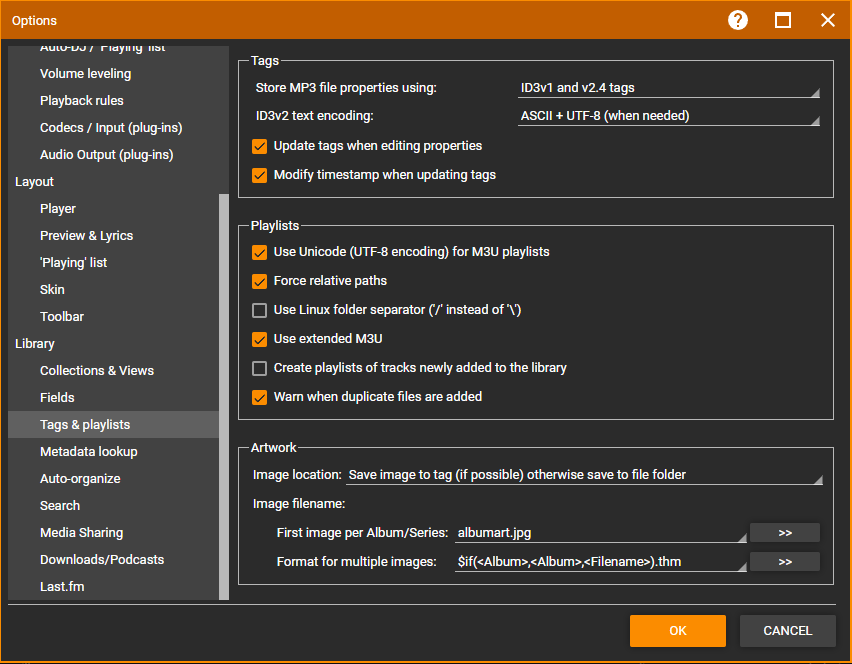
- Use Unicode (UTF-8 encoding) for M3U files allows for foreign characters to be used in the M3U files.
- Force relative paths will write the file Paths on the Playlist relative to where the Playlist is saved, instead of including the full Path including drive letter. The benefit is that the Playlist and media files can be moved easily to a different location/drive/device (as long as the relative Path isn't changed).
- Use Linux folder separator ('/' instead of '\') allows you to save the Paths in a format for Linux systems (like many NAS).
- Use extended M3U will save the Playlist in the extended M3U format instead of simple M3U (the latter is just a list of filenames).
To export selected Files to a Playlist
- Select the Files you wish to export as a Playlist file (you can also right click a Playlist to export it)
- From right click Context Menu of the files select Send To > M3U/XSPF playlist
- Choose a folder where the Playlist should be saved
- Choose a destination folder, File name and set what type of Playlist it should be exported as with Save as type to save the report.
- Use Set as Type to set the Playlist format that the Playlist should be saved as
To export all Playlists as .m3u files
- Use File > Export > Playlists from the Main Menu
- Choose a folder for the Playlists files to be saved
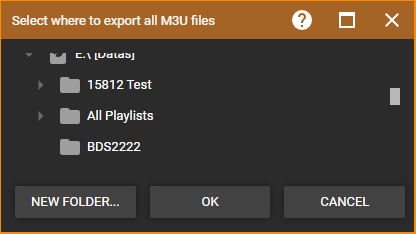
Choose folder to export all Playlists - Click OK to start the export of all Playlists
- The export can be canceled using Cancel from the right click Context Menu on the progress bar for the export at the bottom of the main MediaMonkey window.
Export All Playlists does not have an option to choose as what Playlist Type the Playlists should be exported. The Playlists will all be saved as M3U files and any nesting structure will be lost for the exported Playlist files.
Related
| English |
Additional Help: Knowledge Base | Forum | MediaMonkey Support | MediaMonkey for Android Help | MediaMonkey 5 Help | MediaMonkey 4 Help