WebHelp:Installation/4.0: Difference between revisions
mNo edit summary |
mNo edit summary |
||
| (11 intermediate revisions by the same user not shown) | |||
| Line 11: | Line 11: | ||
*Latest stable release: [http://www.mediamonkey.com/download Download Page] | *Latest stable release: [http://www.mediamonkey.com/download Download Page] | ||
*Latest beta release (when available): [http://www.mediamonkey.com/forum/viewforum.php?f=6 Beta Forum] | *Latest beta release (when available): [http://www.mediamonkey.com/forum/viewforum.php?f=6 Beta Forum] | ||
*Debug version: [http://www.mediamonkey.com/forum/viewtopic.php?f=7&t=69 | *Debug version: [http://www.mediamonkey.com/forum/viewtopic.php?f=7&t=69 Download and debug instructions] | ||
*Old versions: [http://www.mediamonkey.com/support/index.php? | *Old versions: [http://www.mediamonkey.com/support/index.php?/Knowledgebase/List/Index/16/software KnowledgeBase] | ||
| Line 19: | Line 19: | ||
After downloading MediaMonkey double click on the downloaded installer to start the install process. This process is the same for a first time install or for installing an upgrade. | After downloading MediaMonkey double click on the downloaded installer to start the install process. This process is the same for a first time install or for installing an upgrade. | ||
Install Wizard steps: | |||
#Language, after starting installation the first window will ask what language should be used.[[Image:MM4V Install 1.jpg|frame|center|Installation step 1]] | #Language, after starting installation the first window will ask what language should be used.[[Image:MM4V Install 1.jpg|frame|center|Installation step 1]] | ||
#The next window will welcome you to the Setup Wizard.[[Image:MM4V Install 2.jpg|frame|center|Installation step 2]] | #The next window will welcome you to the Setup Wizard.[[Image:MM4V Install 2.jpg|frame|center|Installation step 2]] | ||
| Line 29: | Line 29: | ||
#Additional Tasks, allows you to disable skinning which will use the Windows Systems theme.[[Image:MM4V Install 5.jpg|frame|center|Installation step 5]] | #Additional Tasks, allows you to disable skinning which will use the Windows Systems theme.[[Image:MM4V Install 5.jpg|frame|center|Installation step 5]] | ||
#Installing, will show you the installation progress.[[Image:MM4V Install 6.jpg|frame|center|Installation step 6]] | #Installing, will show you the installation progress.[[Image:MM4V Install 6.jpg|frame|center|Installation step 6]] | ||
#Completing the Setup Wizard, will allow you to open the | #Completing the Setup Wizard, will allow you to open the ReadMe and/or launch MediaMonkey.[[Image:MM4V Install 7.jpg|frame|center|Installation step 7]] | ||
== MediaMonkey Initial Setup Wizard == | |||
Running MediaMonkey for the first time will show you the Initial Setup Wizard, which will allow you to register your License, set file associations and scan your PC for Media Files. Any of the settings set in the Initial Setup Wizard can be accessed in MediaMonkey itself at any time. | |||
Setup Wizard steps: | |||
#Welcome, the first screen welcomes you to the Initial Setup Wizard.[[Image:MM4V Inital Setup Wizard 1.jpg|frame|center|Initial Setup Wizard step 1]] | |||
#Register, allows you to enter your MediaMonkey License Key if you purchased a License.[[Image:MM4V Inital Setup Wizard 2.jpg|frame|center|Initial Setup Wizard step 2]] | |||
#OS Integration, allows you to associate MediaMonkey with Media File file types. Select/deselect according to your needs. You can access these setting any time under '''Tools > Options > OS Integration'''.[[Image:MM4V Inital Setup Wizard 3.jpg|frame|center|Initial Setup Wizard step 3]] | |||
#Scan Media, allows you to scan your PC for Media Files to be added to your Library. You can access this feature any time under '''[[WebHelp:Adding_Existing_Files_to_the_Library/4.0#Manually_Scanning_Files_into_the_Library|File > Add/Rescan Files]]'''. | |||
| Line 38: | Line 49: | ||
*Skinning can be enabled again under Tools > Options > Skins (requires a restart of MediaMonkey.) | *Skinning can be enabled again under Tools > Options > Skins (requires a restart of MediaMonkey.) | ||
*If you receive errors during installation that a file can't be replaced or a Code 5 error it is recommended to restart the PC and then start the installation of MediaMonkey again. | *If you receive errors during installation that a file can't be replaced or a Code 5 error it is recommended to restart the PC and then start the installation of MediaMonkey again. | ||
*Under certain circumstances MediaMonkey may fail to start, see [http://www.mediamonkey.com/support/index.php? | *Under certain circumstances MediaMonkey may fail to start, see [http://www.mediamonkey.com/support/index.php?/Knowledgebase/Article/View/32 KnowledgeBase]. | ||
*For the location of the database and settings files for a normal install see [http://www.mediamonkey.com/support/index.php? | *For the location of the database and settings files for a normal install see [http://www.mediamonkey.com/support/index.php?/Knowledgebase/Article/View/16 KnowledgeBase]. | ||
*If you forgot your License information see [http://www.mediamonkey.com/support/index.php?/Knowledgebase/Article/View/82 KnowledgeBase]. | |||
== Related Information == | == Related Information == | ||
*[[WebHelp:Adding_Existing_Files_to_the_Library/4.0|Adding Existing Files to the Library]] | |||
*[[WebHelp:Customizing MediaMonkey/4.0|Customizing MediaMonkey]] | |||
'''Previous:''' [[WebHelp:Getting_Started/4.0|Getting_Started]]<br> | '''Previous:''' [[WebHelp:Getting_Started/4.0|Getting_Started]]<br> | ||
'''Next:''' [[WebHelp:Exploring Tracks/4.0|Browse the Library]] | '''Next:''' [[WebHelp:Exploring Tracks/4.0|Browse the Library]] | ||
{{WebHelpFooter}} | {{WebHelpFooter}} | ||
Latest revision as of 03:13, 18 June 2014
Help > Getting Started > Installing MediaMonkey
Downloading
You can always download the latest version of MediaMonkey from the Download page. This is for both Gold License and Free version users.
- Latest stable release: Download Page
- Latest beta release (when available): Beta Forum
- Debug version: Download and debug instructions
- Old versions: KnowledgeBase
Installing
After downloading MediaMonkey double click on the downloaded installer to start the install process. This process is the same for a first time install or for installing an upgrade.
Install Wizard steps:
- Language, after starting installation the first window will ask what language should be used.
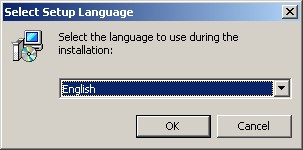
Installation step 1 - The next window will welcome you to the Setup Wizard.
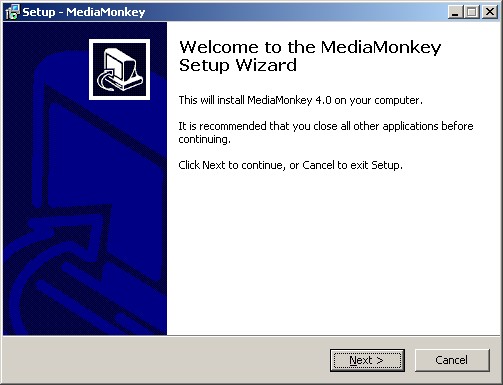
Installation step 2 - License Agreement, read and select I to continue.
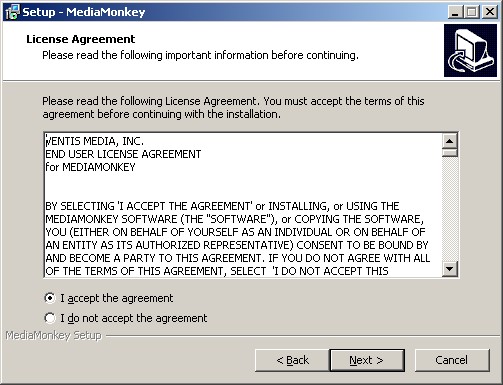
Installation step 3 - Destination Folder, allows you to choose to do a Portable Install instead of a regular install and define in which folder MediaMonkey should be installed.
- Portable Install will keep all MediaMonkey's files including the registry, settings, database and Addons, Podcasts, Virtual CD, Previews, Temp and Cache folders in the MediaMonkey install folder. These files and folders can be found in the Portable folder in the folder where MediaMonkey is installed.
- It is not recommended to do a Portable Install in the Program Files folder due to Windows restrictions on this folder.
- Portable Install can be done on an external drive/USB memory to be able to use it on multiple computers.
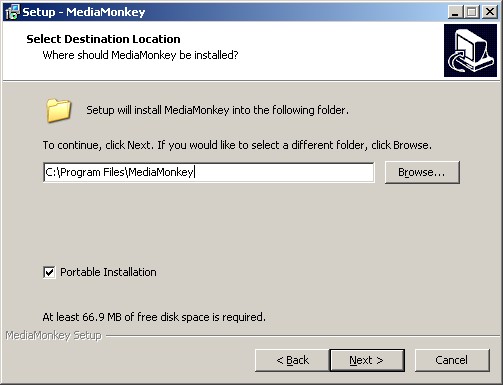
Installation step 4
- Additional Tasks, allows you to disable skinning which will use the Windows Systems theme.
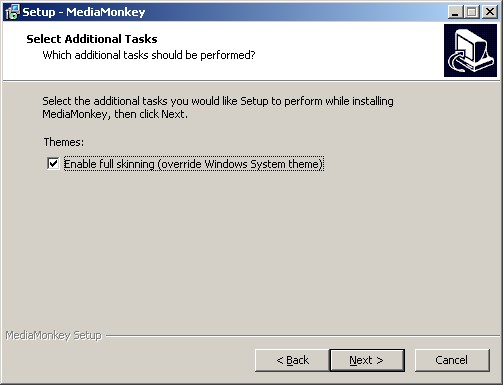
Installation step 5 - Installing, will show you the installation progress.
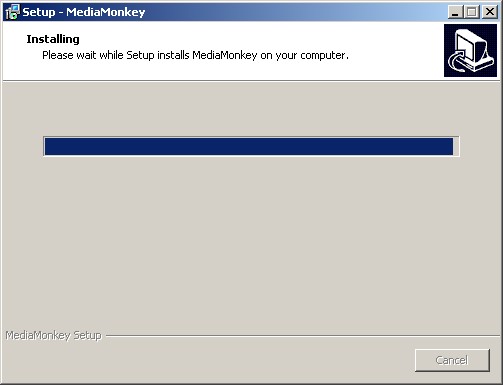
Installation step 6 - Completing the Setup Wizard, will allow you to open the ReadMe and/or launch MediaMonkey.
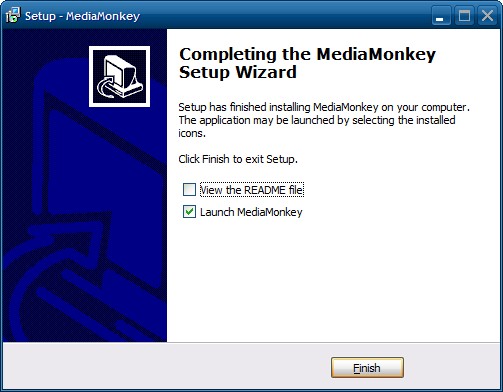
Installation step 7
MediaMonkey Initial Setup Wizard
Running MediaMonkey for the first time will show you the Initial Setup Wizard, which will allow you to register your License, set file associations and scan your PC for Media Files. Any of the settings set in the Initial Setup Wizard can be accessed in MediaMonkey itself at any time.
Setup Wizard steps:
- Welcome, the first screen welcomes you to the Initial Setup Wizard.

Initial Setup Wizard step 1 - Register, allows you to enter your MediaMonkey License Key if you purchased a License.
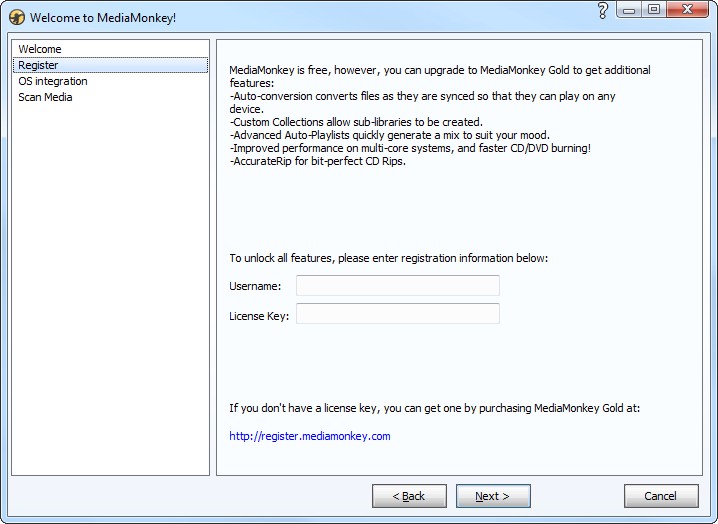
Initial Setup Wizard step 2 - OS Integration, allows you to associate MediaMonkey with Media File file types. Select/deselect according to your needs. You can access these setting any time under Tools > Options > OS Integration.
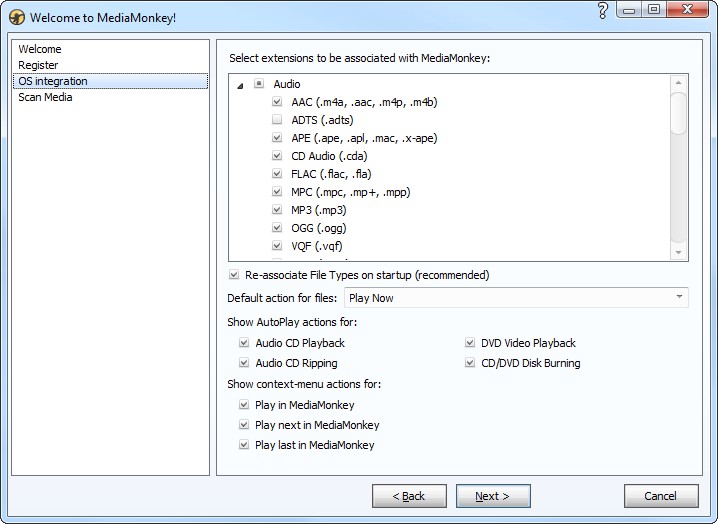
Initial Setup Wizard step 3 - Scan Media, allows you to scan your PC for Media Files to be added to your Library. You can access this feature any time under File > Add/Rescan Files.
Notes
- You can subscribe to the MediaMonkey newsletter to be informed when a new release becomes available.
- The debug version of MediaMonkey can be installed right over the existing installation and be run the same way.
- Skinning can be enabled again under Tools > Options > Skins (requires a restart of MediaMonkey.)
- If you receive errors during installation that a file can't be replaced or a Code 5 error it is recommended to restart the PC and then start the installation of MediaMonkey again.
- Under certain circumstances MediaMonkey may fail to start, see KnowledgeBase.
- For the location of the database and settings files for a normal install see KnowledgeBase.
- If you forgot your License information see KnowledgeBase.
Related Information
Previous: Getting_Started
Next: Browse the Library
| English |
Additional Help: Knowledge Base | Forum | MediaMonkey Support | MediaMonkey for Android Help | MediaMonkey 5 Help | MediaMonkey 4 Help