WebHelp:Clearing the Library/5.0: Difference between revisions
(Created page with " {{WebHelpHeader|Clearing the Library}} This command will completely, and unrecoverably delete all of the data stored in your Library. It will not delete any of your music Tr...") |
mNo edit summary |
||
| (6 intermediate revisions by the same user not shown) | |||
| Line 1: | Line 1: | ||
[[Main Page|Wiki Home]] > [[{{WebHelp:Links|Content}}|MediaMonkey 5 Help]] > Clearing the Library | |||
This command will completely, and unrecoverably delete all of the data stored in your Library. It will not delete any of your | |||
---- | |||
{{WebHelpHeader|Clearing the MediaMonkey Library}} | |||
This command will completely, and unrecoverably delete all of the data stored in your Library. It will not delete any of your media files, however, it should still be used with caution, as there is some information stored within the database that is not stored within track tags. More specifically, the following data is stored in the database only: | |||
*Playlists and Autoplaylists | *Playlists and Autoplaylists | ||
* | *Play History | ||
* | *Unsaved Tags | ||
*Podcast Subscriptions | |||
*Devices & Services settings | |||
*Collections settings | |||
*Media Sharing settings | |||
See [[{{WebHelp:Links|About Track Properties}}|About File Properties]] for complete details re. which properties are not saved to tags. | |||
To clear the database use '''File > Manage database''' from the Main Menu and click ''Clear database'' to empty the MediaMonkey Library. You can also manually remove the [https://www.mediamonkey.com/support/knowledge-base/mediamonkey-install-config/modifying-the-mediamonkey-db-and-ini-files/ MediaMonkey database file] when MediaMonkey is closed. | |||
[[File:Wiki-MM5 Manage Database.jpg|center|Manage Database dialog]] | |||
{{WebHelpFooter}} | {{WebHelpFooter}} | ||
Latest revision as of 20:37, 8 December 2020
Wiki Home > MediaMonkey 5 Help > Clearing the Library
This command will completely, and unrecoverably delete all of the data stored in your Library. It will not delete any of your media files, however, it should still be used with caution, as there is some information stored within the database that is not stored within track tags. More specifically, the following data is stored in the database only:
- Playlists and Autoplaylists
- Play History
- Unsaved Tags
- Podcast Subscriptions
- Devices & Services settings
- Collections settings
- Media Sharing settings
See About File Properties for complete details re. which properties are not saved to tags.
To clear the database use File > Manage database from the Main Menu and click Clear database to empty the MediaMonkey Library. You can also manually remove the MediaMonkey database file when MediaMonkey is closed.
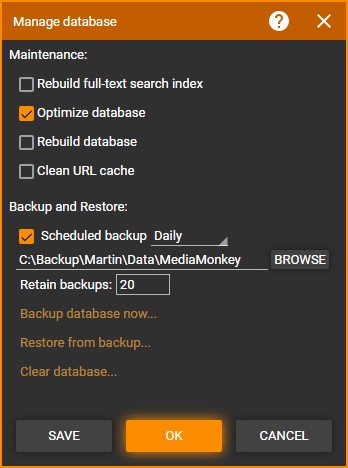
| English |
Additional Help: Knowledge Base | Forum | MediaMonkey Support | MediaMonkey for Android Help | MediaMonkey 5 Help | MediaMonkey 4 Help