WebHelp:Player/5.0: Difference between revisions
mNo edit summary |
mNo edit summary |
||
| (19 intermediate revisions by the same user not shown) | |||
| Line 10: | Line 10: | ||
# The Standard player. This appears within the main MediaMonkey window and has the most functionality. | # The Standard player. This appears within the main MediaMonkey window and has the most functionality. | ||
# The MiniPlayer. This smaller version of the Player has reduced functionality and is optimally used for loading ready-made playlists. | # The MiniPlayer. This smaller version of the Player has reduced functionality and is optimally used for loading ready-made playlists. The MiniPlayer stays on top of other applications. Using the Playlist icon you can show/hide the [[{{WebHelp:Links|Now Playing}}|Playing]] window.[[File:Wiki-MM5 MiniPlayer.jpg|429px|center|MediaMonkey MiniPlayer]]<br><br> | ||
# The MicroPlayer. This version of the Player sits next to the system tray as a toolbar in the Windows Taskbar and offers only very basic functions for when playlists have already been loaded, or the Auto-DJ is set. | # The MicroPlayer. This version of the Player sits next to the system tray as a toolbar in the Windows Taskbar and offers only very basic functions for when playlists have already been loaded, or the Auto-DJ is set. ''(The MicroPlayer is not available for Portable Installs).'' | ||
Note: to enable the MicroPlayer, you must Right-Click on the Windows Taskbar, and enable Toolbars > MediaMonkey Player. | Note: to enable the MicroPlayer to be displayed, you must Right-Click on the Windows Taskbar, and enable Toolbars > MediaMonkey Player. | ||
== Open Files == | == Open Files == | ||
You can open specific files and URL's using '''File > Open URL or File''' from the Main Menu to select a specific file on your PC or to use the URL of a specific internet stream. This will not add the file or stream to the MediaMonkey Library. | You can open specific files and URL's using '''File > Open URL or File''' from the Main Menu to select a specific file on your PC or to use the URL of a specific internet stream. This will not add the file or stream to the MediaMonkey Library.[[File:Wiki-MM5 Open URL or File.jpg|516px|center]] | ||
| Line 26: | Line 26: | ||
Shuffle overrides the [[{{WebHelp:Links|Playing_Audio_Tracks}}#More_Options_to_add_files_to_the_Playing_Queue|''Play Next'']] action in that it will not play media files added via [[{{WebHelp:Links|Playing_Audio_Tracks}}#More_Options_to_add_files_to_the_Playing_Queue|''Play Next'']] next, but instead pick a random media file. Use [[{{WebHelp:Links|Playing_Audio_Tracks}}#Changing_the_Order_of_Media_Files_in_the_Playing_queue|''Randomize List'']] before using [[{{WebHelp:Links|Playing_Audio_Tracks}}#More_Options_to_add_files_to_the_Playing_Queue|''Play Next'']] to get a random Playing, disable Shuffle and then use [[{{WebHelp:Links|Playing_Audio_Tracks}}#More_Options_to_add_files_to_the_Playing_Queue|''Play Next'']] to be able to have files added through [[{{WebHelp:Links|Playing_Audio_Tracks}}#More_Options_to_add_files_to_the_Playing_Queue|''Play Next'']] to be played after the current playing media file. | Shuffle overrides the [[{{WebHelp:Links|Playing_Audio_Tracks}}#More_Options_to_add_files_to_the_Playing_Queue|''Play Next'']] action in that it will not play media files added via [[{{WebHelp:Links|Playing_Audio_Tracks}}#More_Options_to_add_files_to_the_Playing_Queue|''Play Next'']] next, but instead pick a random media file. Use [[{{WebHelp:Links|Playing_Audio_Tracks}}#Changing_the_Order_of_Media_Files_in_the_Playing_queue|''Randomize List'']] before using [[{{WebHelp:Links|Playing_Audio_Tracks}}#More_Options_to_add_files_to_the_Playing_Queue|''Play Next'']] to get a random Playing, disable Shuffle and then use [[{{WebHelp:Links|Playing_Audio_Tracks}}#More_Options_to_add_files_to_the_Playing_Queue|''Play Next'']] to be able to have files added through [[{{WebHelp:Links|Playing_Audio_Tracks}}#More_Options_to_add_files_to_the_Playing_Queue|''Play Next'']] to be played after the current playing media file. | ||
Shuffle also overrides the ability to [[{{WebHelp:Links|Using_Auto-DJ}}#Playing_list|automatically remove previously played files]]. | |||
== | == Repeat Mode == | ||
MediaMonkey features two Repeat options available from '''Play > Repeat''' in the Main Menu. You can have it Repeat ''All'' or Repeat ''One''. Repeat ''All'' will repeat all the files in the [[{{WebHelp:Links|Now Playing}}|Playing]] queue whereas Repeat ''One'' will keep repeating the same file. Setting Repeat to ''Off'' will stop Repeat. Enabling Repeat will stop [[{{WebHelp:Links|Using Auto-DJ}}|Auto-DJ]] from adding files unless a file near the end of the [[{{WebHelp:Links|Now Playing}}|Playing]] queue is played per [[{{WebHelp:Links|Using Auto-DJ}}|Auto-DJ]] settings. | |||
== Stopping Playback == | |||
MediaMonkey has 3 Stop methods available: | |||
* '''Play > Stop''' from the Main Menu will immediately Stop playback | |||
* '''Play > Stop after > Current file''' from the Main Menu will stop playback after the current playing file is finished. | |||
* '''Play > Stop after > Every file''' from the Main Menu will stop playback after every file automatically. | |||
* Using '''Play > Stop after > Off''' from the Main Menu either ''stop after'' method can be disabled again. | |||
| Line 36: | Line 46: | ||
Enabling the [[{{WebHelp:Links|Using Auto-DJ}}|Auto-DJ]] causes Files to automatically be added to the [[{{WebHelp:Links|Now Playing}}|Playing]] queue as it nears the end of the queue, depending on the settings for [[{{WebHelp:Links|Using Auto-DJ}}|Auto-DJ]]. | Enabling the [[{{WebHelp:Links|Using Auto-DJ}}|Auto-DJ]] causes Files to automatically be added to the [[{{WebHelp:Links|Now Playing}}|Playing]] queue as it nears the end of the queue, depending on the settings for [[{{WebHelp:Links|Using Auto-DJ}}|Auto-DJ]]. | ||
== Visualization == | |||
If you wish to view a visual effect synchronized to the beat of the music enable '''View > Visualization''' from the Main Menu. Visualizations are shown in the [[{{WebHelp:Links|Exploring Tracks}}|Preview]] window and it needs to be enabled to be able to enable the Visualization from Play in the Main Menu. Right click on the Visualization and from the Context Menu you can:[[File:Wiki-MM5 Visualization.jpg|427px|center|MediaMonkey Visualization]]<br><br> | |||
* Select the type of visualization. The choices are: Basic Bars, Line Fade, Milkshake and Basic Oscillator. | |||
* When using Milkshake you can use ''Select Preset'' to choose one of the available preset visualizations. | |||
* You can ''Maximize'' the Visualization with has it use the full MediaMonkey window. | |||
* You can go ''Full Screen'' for the Visualization. | |||
| Line 45: | Line 64: | ||
* Change the levels at the different frequencies. | * Change the levels at the different frequencies. | ||
* '''Save Preset''' allows you to save the Equalizer settings. | * '''Save Preset''' allows you to save the Equalizer settings. | ||
* '''Load Preset''' allows to import saved MediaMonkey Equalizer settings. | * '''Load Preset''' allows to import saved MediaMonkey Equalizer settings. A few pre-configured settings are available in the Equalizer folder where you installed MediaMonkey. | ||
* '''Reset''' allows you to reset the Equalizer to the default values. | * '''Reset''' allows you to reset the Equalizer to the default values. | ||
== | == Crossfading/Silence Removal == | ||
Crossfading will blend the previous and next file together as the transition between files. '''Play > Crossfade''' from the Main Menu allows you to quickly toggle crossfading on and off. Under '''File > Options > Layout > Playback rules''' you can set per [[{{WebHelp:Links|Playback Rules}}#Types|Type]]:[[File:Wiki-MM5 Options Playback Rules Crossfading.jpg|603px|center|MM5 Options Playback Rules Crossfading]]<br><br> | |||
* ''Remove silence at the beginning / end of track'' will remove skip the silence at the beginning and end of a file if present. | |||
* ''Fade out'' which sets how much before the file's end MediaMonkey should start fading out | |||
* ''Fade in'' which sets how much of the start of the file MediaMonkey should fade in | |||
* ''Gap/Overlap'' how much gap MediaMonkey should put between files or how much of the files MediaMonkey should overlap with crossfading. | |||
| Line 62: | Line 85: | ||
== Configuring Output == | == Configuring Output == | ||
MediaMonkey comes with various Output Plugins to choose from which can be selected and configured under '''Tools > Options > Audio Output (plug-ins)''' from the Main Menu[[File:Wiki-MM5 Options Audio Output (plug-ins).jpg| | MediaMonkey comes with various Output Plugins to choose from which can be selected and configured under '''Tools > Options > Audio Output (plug-ins)''' from the Main Menu[[File:Wiki-MM5 Options Audio Output (plug-ins).jpg|858px|center|MediaMonkey Options Audio Output (plug-ins)]]<br><br> | ||
* MediaMonkey DirectSound | * MediaMonkey DirectSound | ||
* MediaMonkey WASAPI | * MediaMonkey WASAPI | ||
* waveOut (legacy Output Plug-in) | * waveOut (legacy Output Plug-in) | ||
Configuring the Output Plug-in allows to select what Audio Device on your computer should be used by the Output Plug-in. ''Default Device'' or ''Primary Sound Driver'' (depends on Output Plug-in) is generally the best and uses what is set as default audio device in Windows. Other options affecting playback like hardware acceleration | Configuring the Output Plug-in allows to select what Audio Device on your computer should be used by the Output Plug-in. ''Default Device'' or ''Primary Sound Driver'' (depends on Output Plug-in) is generally the best and uses what is set as default audio device in Windows. Other options affecting playback like hardware acceleration and smooth pause/seek/stop can be accessed in the Output Plug-in configuration (depending on the Output Plug-in). Using ''Exclusive mode'' in the MediaMonkey WASAPI Output Plug-in means only MediaMonkey can use the selected Audio Device. | ||
=== Video Files === | |||
For Video files the Audio Device setting is under '''Tools > Options > Codec / Input (plug-ins)''' from the Main Menu in the MediaMonkey Video Player plug-in. | For Video files the Audio Device setting is under '''Tools > Options > Codec / Input (plug-ins)''' from the Main Menu in the MediaMonkey Video Player plug-in. | ||
=== Bluetooth === | |||
MediaMonkey can play via Bluetooth if the device running MediaMonkey can connect to a Bluetooth device for playback. | |||
* Either set the Audio Device to ''Default Device'' or ''Primary Sound Driver'' and switch Windows output device to Bluetooth. ''(In the Windows Control Panel search for Sound Settings).'' This will have MediaMonkey switch back to another sound device when the Bluetooth device becomes disconnected ''(if Windows switches to another sound device).'' | |||
* Select the Bluetooth device as Audio Device to be used in the Output Plugin settings. This means that you have to switch it to a different Audio Device when the Bluetooth device is no longer connected! | |||
=== DLNA Streaming/Chromecasting === | |||
MediaMonkey can stream to DLNA clients and cast to Chromecast clients which is discussed here: [[{{WebHelp:Links|Setting_UPnP_DLNA_Media_Servers}}#Streaming.2FCasting_MediaMonkey_Audio_to_a_DLNA_or_Chromecast_Renderer|Sharing/Casting your MediaMonkey Library with UPnP (DLNA)/Chromecast Clients]] | |||
== Related == | == Related == | ||
* [[{{WebHelp:Links|Setting_UPnP_DLNA_Media_Servers}}|Sharing/Casting your MediaMonkey Library with UPnP (DLNA)/Chromecast Clients]] | * [[{{WebHelp:Links|Setting_UPnP_DLNA_Media_Servers}}#Streaming.2FCasting_MediaMonkey_Audio_to_a_DLNA_or_Chromecast_Renderer|Sharing/Casting your MediaMonkey Library with UPnP (DLNA)/Chromecast Clients]] | ||
* [[{{WebHelp:Links|Using_Auto-DJ}}|Auto-DJ]] | * [[{{WebHelp:Links|Using_Auto-DJ}}|Auto-DJ]] | ||
* [[{{WebHelp:Links|Player_Plugin_Configuration}}|Player Plug-ins]] | |||
* [[{{WebHelp:Links|Keyboard Shortcuts}}|Keyboard and Mouse Shortcuts]] | * [[{{WebHelp:Links|Keyboard Shortcuts}}|Keyboard and Mouse Shortcuts]] | ||
* [[{{WebHelp:Links|Customizing MediaMonkey}}|MediaMonkey Customization]] | * [[{{WebHelp:Links|Customizing MediaMonkey}}|MediaMonkey Customization]] | ||
Latest revision as of 15:34, 25 May 2022
Wiki Home > MediaMonkey 5 Help > Playing Media Files > Player
Introduction
The MediaMonkey Player has 3 different modes which can be switched from using Player Type button.
- The Standard player. This appears within the main MediaMonkey window and has the most functionality.
- The MiniPlayer. This smaller version of the Player has reduced functionality and is optimally used for loading ready-made playlists. The MiniPlayer stays on top of other applications. Using the Playlist icon you can show/hide the Playing window.

MediaMonkey MiniPlayer - The MicroPlayer. This version of the Player sits next to the system tray as a toolbar in the Windows Taskbar and offers only very basic functions for when playlists have already been loaded, or the Auto-DJ is set. (The MicroPlayer is not available for Portable Installs).
Note: to enable the MicroPlayer to be displayed, you must Right-Click on the Windows Taskbar, and enable Toolbars > MediaMonkey Player.
Open Files
You can open specific files and URL's using File > Open URL or File from the Main Menu to select a specific file on your PC or to use the URL of a specific internet stream. This will not add the file or stream to the MediaMonkey Library.

Shuffle Mode
Enabling Shuffle causes all of the Files in the Playing queue to be played in random order. This can be enabled/disabled via Play > Shuffle from the Main Menu. Shuffle will pick a random next media file from the Playing queue each time it switches to the next media file.
Shuffle overrides the Play Next action in that it will not play media files added via Play Next next, but instead pick a random media file. Use Randomize List before using Play Next to get a random Playing, disable Shuffle and then use Play Next to be able to have files added through Play Next to be played after the current playing media file. Shuffle also overrides the ability to automatically remove previously played files.
Repeat Mode
MediaMonkey features two Repeat options available from Play > Repeat in the Main Menu. You can have it Repeat All or Repeat One. Repeat All will repeat all the files in the Playing queue whereas Repeat One will keep repeating the same file. Setting Repeat to Off will stop Repeat. Enabling Repeat will stop Auto-DJ from adding files unless a file near the end of the Playing queue is played per Auto-DJ settings.
Stopping Playback
MediaMonkey has 3 Stop methods available:
- Play > Stop from the Main Menu will immediately Stop playback
- Play > Stop after > Current file from the Main Menu will stop playback after the current playing file is finished.
- Play > Stop after > Every file from the Main Menu will stop playback after every file automatically.
- Using Play > Stop after > Off from the Main Menu either stop after method can be disabled again.
Auto-DJ
Enabling the Auto-DJ causes Files to automatically be added to the Playing queue as it nears the end of the queue, depending on the settings for Auto-DJ.
Visualization
If you wish to view a visual effect synchronized to the beat of the music enable View > Visualization from the Main Menu. Visualizations are shown in the Preview window and it needs to be enabled to be able to enable the Visualization from Play in the Main Menu. Right click on the Visualization and from the Context Menu you can:
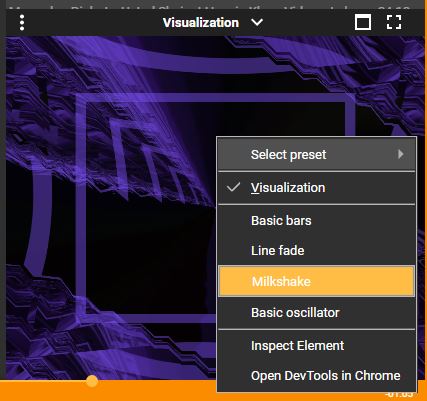
- Select the type of visualization. The choices are: Basic Bars, Line Fade, Milkshake and Basic Oscillator.
- When using Milkshake you can use Select Preset to choose one of the available preset visualizations.
- You can Maximize the Visualization with has it use the full MediaMonkey window.
- You can go Full Screen for the Visualization.
Equalizer
Allows you to customize audio to suit your equipment and environment using a 10-band equalizer. Be sure to save your settings so that you can reload them in the future. This can be configured via Play > Equalizer from the Main Menu. The equalizer allows you to:
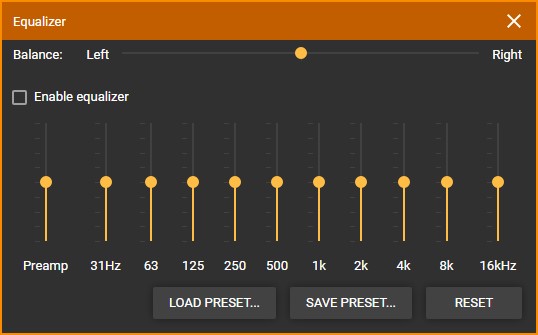
- Change the Balance between left and right.
- Increase or decrease the volume with preamp.
- Change the levels at the different frequencies.
- Save Preset allows you to save the Equalizer settings.
- Load Preset allows to import saved MediaMonkey Equalizer settings. A few pre-configured settings are available in the Equalizer folder where you installed MediaMonkey.
- Reset allows you to reset the Equalizer to the default values.
Crossfading/Silence Removal
Crossfading will blend the previous and next file together as the transition between files. Play > Crossfade from the Main Menu allows you to quickly toggle crossfading on and off. Under File > Options > Layout > Playback rules you can set per Type:
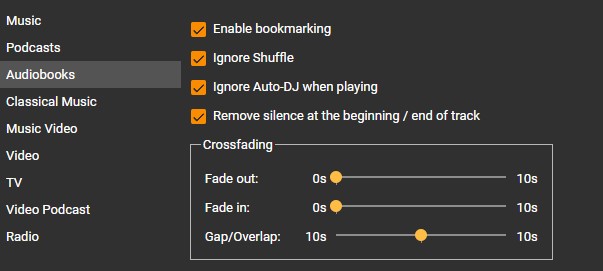
- Remove silence at the beginning / end of track will remove skip the silence at the beginning and end of a file if present.
- Fade out which sets how much before the file's end MediaMonkey should start fading out
- Fade in which sets how much of the start of the file MediaMonkey should fade in
- Gap/Overlap how much gap MediaMonkey should put between files or how much of the files MediaMonkey should overlap with crossfading.
Customizing the Player
You can customize what is shown in the Player under File > Options > Layout > Player from the Main Menu. This has settings as to which buttons and information should be shown as well as set the Seek bar to show as a standard seek bar or a Waveform bar.
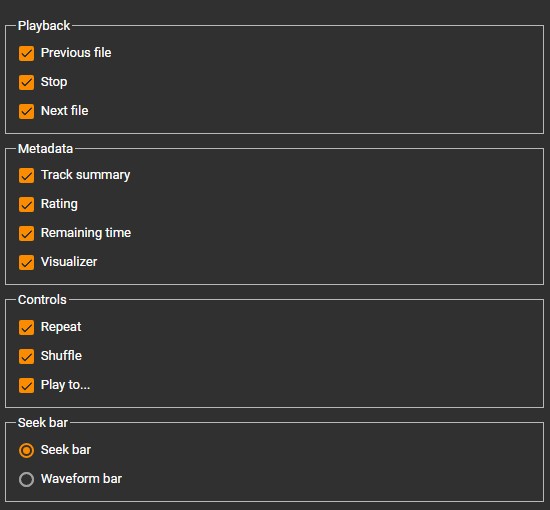
You can also customize what information is shown about the Playing file under Tools > Options > Playback Rules from the Main Menu by changing the Display format for 'Track summary' (e.g. in Player) setting. This is done per Media Type.
Configuring Output
MediaMonkey comes with various Output Plugins to choose from which can be selected and configured under Tools > Options > Audio Output (plug-ins) from the Main Menu
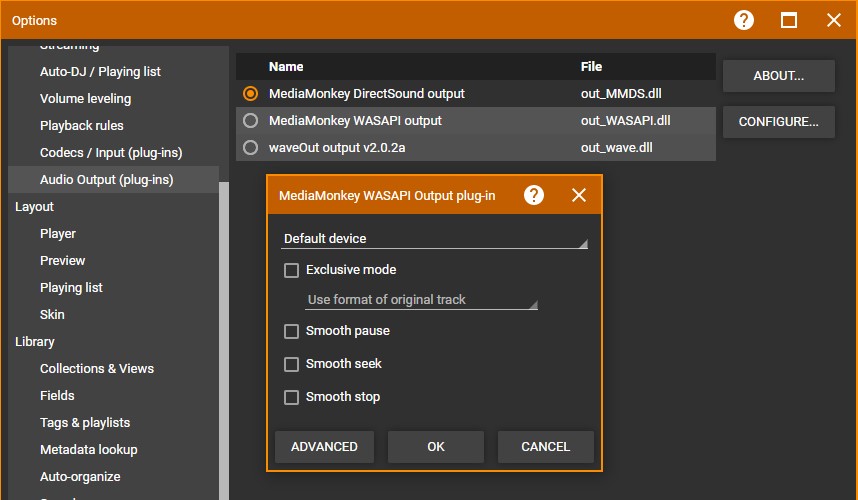
- MediaMonkey DirectSound
- MediaMonkey WASAPI
- waveOut (legacy Output Plug-in)
Configuring the Output Plug-in allows to select what Audio Device on your computer should be used by the Output Plug-in. Default Device or Primary Sound Driver (depends on Output Plug-in) is generally the best and uses what is set as default audio device in Windows. Other options affecting playback like hardware acceleration and smooth pause/seek/stop can be accessed in the Output Plug-in configuration (depending on the Output Plug-in). Using Exclusive mode in the MediaMonkey WASAPI Output Plug-in means only MediaMonkey can use the selected Audio Device.
Video Files
For Video files the Audio Device setting is under Tools > Options > Codec / Input (plug-ins) from the Main Menu in the MediaMonkey Video Player plug-in.
Bluetooth
MediaMonkey can play via Bluetooth if the device running MediaMonkey can connect to a Bluetooth device for playback.
- Either set the Audio Device to Default Device or Primary Sound Driver and switch Windows output device to Bluetooth. (In the Windows Control Panel search for Sound Settings). This will have MediaMonkey switch back to another sound device when the Bluetooth device becomes disconnected (if Windows switches to another sound device).
- Select the Bluetooth device as Audio Device to be used in the Output Plugin settings. This means that you have to switch it to a different Audio Device when the Bluetooth device is no longer connected!
DLNA Streaming/Chromecasting
MediaMonkey can stream to DLNA clients and cast to Chromecast clients which is discussed here: Sharing/Casting your MediaMonkey Library with UPnP (DLNA)/Chromecast Clients
Related
- Sharing/Casting your MediaMonkey Library with UPnP (DLNA)/Chromecast Clients
- Auto-DJ
- Player Plug-ins
- Keyboard and Mouse Shortcuts
- MediaMonkey Customization
- Knowledge Base: Why is Music Greyed Out / Fails to Play?
- Knowledge Base: No Sound is Playing / Sound is Corrupted
| English |
Additional Help: Knowledge Base | Forum | MediaMonkey Support | MediaMonkey for Android Help | MediaMonkey 5 Help | MediaMonkey 4 Help