WebHelp:Protecting Your Library with Party Mode/5.0: Difference between revisions
mNo edit summary |
mNo edit summary |
||
| Line 4: | Line 4: | ||
{{WebHelpHeader| Protecting Your Library with Party Mode }} | {{WebHelpHeader| Protecting Your Library with Party Mode }} | ||
== Introduction == | |||
Party Mode allows you to use MediaMonkey in a public environment (e.g. at a party) while protecting the content of your library. Additions, deletions, and edits are disabled, and in addition, the amount of playback and playlist control provided to users is configurable so that it can be used as an interactive jukebox, a shared DJ console, or just a display of what is playing. | Party Mode allows you to use MediaMonkey in a public environment (e.g. at a party) while protecting the content of your library. Additions, deletions, and edits are disabled, and in addition, the amount of playback and playlist control provided to users is configurable so that it can be used as an interactive jukebox, a shared DJ console, or just a display of what is playing. | ||
| Line 10: | Line 12: | ||
[[File:Wiki-MM5 Options Party Mode.jpg|796px|center|MediaMoney Options Party Mode]] | [[File:Wiki-MM5 Options Party Mode.jpg|796px|center|MediaMoney Options Party Mode]] | ||
=== Exit Party Mode === | |||
To exit Party Mode you can use '''Ctrl+Alt+M'''. You may need to enter a password if you enabled this in the Party Mode options. | |||
== Related Information == | |||
[[{{WebHelp:Links|Using Auto-DJ}}|Auto-DJ]] | [[{{WebHelp:Links|Using Auto-DJ}}|Auto-DJ]] | ||
{{WebHelpFooter}} | |||
Revision as of 19:25, 24 February 2021
Wiki Home > MediaMonkey 5 Help > Playing Media Files > Party Mode
Introduction
Party Mode allows you to use MediaMonkey in a public environment (e.g. at a party) while protecting the content of your library. Additions, deletions, and edits are disabled, and in addition, the amount of playback and playlist control provided to users is configurable so that it can be used as an interactive jukebox, a shared DJ console, or just a display of what is playing.
Party Mode can be enabled and configured under View > Party Mode from the Main Menu. It will allow you to disable different types of interactions with MediaMonkey and your PC when MediaMonkey is run in Party Mode.
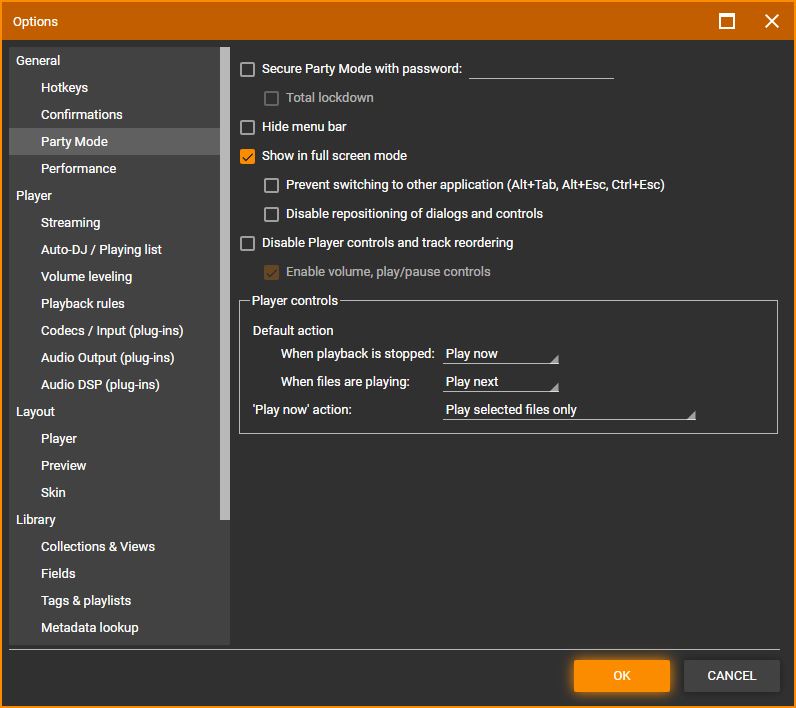
Exit Party Mode
To exit Party Mode you can use Ctrl+Alt+M. You may need to enter a password if you enabled this in the Party Mode options.
Related Information
| English |
Additional Help: Knowledge Base | Forum | MediaMonkey Support | MediaMonkey for Android Help | MediaMonkey 5 Help | MediaMonkey 4 Help