WebHelp:Exploring Tracks/5.0: Difference between revisions
mNo edit summary |
mNo edit summary |
||
| Line 1: | Line 1: | ||
[[{{WebHelp:Links|Content}}|Help | [[{{WebHelp:Links|Content}}|Help]] > Browse the Library | ||
---- | ---- | ||
| Line 15: | Line 15: | ||
The windows that can be put in these panels are: | The windows that can be put in these panels are: | ||
*'''Media Tree''' | *'''Media Tree''' showing nodes like [[{{WebHelp:Links|Now_Playing}}|Playing]], [[{{WebHelp:Links|Library}}|Collections]], [[{{WebHelp:Links|Playlists}}|Playlists]], [[{{WebHelp:Links|My_Computer}}|Folders, Pinned, and Devices & Services]] | ||
*'''Player''', a wide window | *'''Player''', a wide window | ||
*'''Playing''' | *'''Playing''' | ||
Revision as of 19:23, 26 November 2020
Help > Browse the Library
Basic Concepts
The Main MediaMonkey is split into panels and the panels can be configured to show different windows. The panels available are:
- Top Panel, which displays on top of all panels using the full width, disabled by default, this panel only supports wide windows
- Left Panel, which by default displays the Media Tree window
- Right Panel, which by default display the Playing, Preview and Lyrics windows
- Main Panel (Bottom) which displays at the bottom of the Main Panel (Filelisting) at the same width, this panel only supports wide windows
- Bottom Panel, which displays on bottom of all panels using the full width, which by default displays the Player, this panel only supports wide windows
The windows that can be put in these panels are:
- Media Tree showing nodes like Playing, Collections, Playlists, Folders, Pinned, and Devices & Services
- Player, a wide window
- Playing
- Preview
- Lyrics
The Main Panel is non-configurable and displays the Filelisting. The Filelisting can be configured to show additional windows like the Column Filter, Tree (Folders), List (Folders), Grid (Folders) and Statusbar depending on what content is displayed in the Filelisting.
Interface
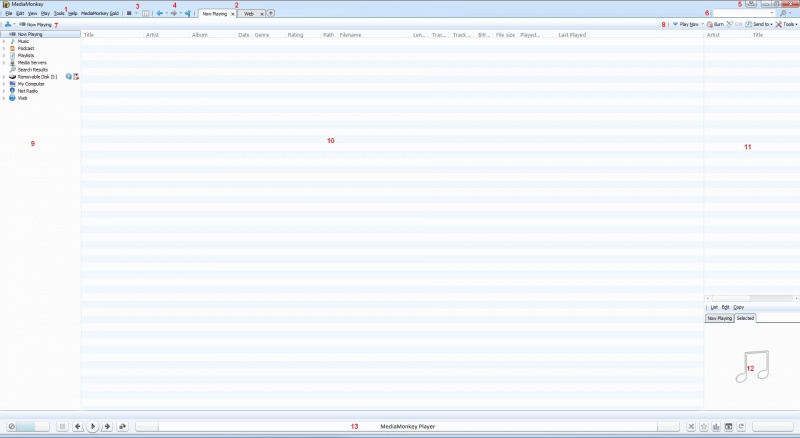
Starting from the top, here's a brief description of the various other functions in the main panel:
- The Main Menu allows you to access the various options and features in MediaMonkey. It can be set to auto-hide by disabling View > Main Menu bar.
- The Tab toolbar allows you to navigate between the different open tabs. It can be set to auto-hide by disabling Always show the tab bar under Tools > Options > Appearance.
- The View toolbar allows you to switch to the Details, Art, Art with Details, Art Browser with Details views and/or enable the Column Browser.
- The Shortcuts toolbar quickly brings you to various nodes that may not be visible, or switch back and forth between nodes.
- The Player Type button allows you to switch to the MiniPlayer and the MicroPlayer.
- The Search toolbar allows you to do a quick search in the Entire Library, active Collection or within the listed files in the Filelisting. Which fields are searched can be changed under Tools > Options > Search.
- The Navigation toolbar allows you to view where you are in the Library hierarchy, and change locations.
- The Context toolbar gives access to important features related to the node viewed.
- The Media Tree gives access to the different sections like Collections and Playlists.
- The Filelisting shows you all the files pertaining to the selected node in the Media Tree or the internet browser.
- The Now Playing window displays the currently active playlist.
- The Art & Details window shows art for the selected or currently playing file (configurable).
- The Player displays the currently playing Media File.
- The Status bar under the Filelist shows information about currently selected or playing Media File(s), along with status information about any ongoing background activities. Any background activities can be terminated, or increased/decreased in priority by right-clicking on the Status bar.
Notes
- Most Toolbars can be enabled/disabled by right clicking on a Toolbar.
- Most Windows can be enabled/disabled from the View menu in the Main Menu.
- The Media Tree was known as Explorer Tree in MediaMonkey 3 and older.
- The Column Browser can be enabled by enabling View > Show Column Browser.
Related Information
Previous: Adding Existing Files to the Library
Next: Playing Files
| English |
Additional Help: Knowledge Base | Forum | MediaMonkey Support | MediaMonkey for Android Help | MediaMonkey 5 Help | MediaMonkey 4 Help