WebHelp:Using AutoPlaylists/5.0: Difference between revisions
No edit summary |
mNo edit summary |
||
| Line 1: | Line 1: | ||
[[Main Page|Wiki Home]] > [[{{WebHelp:Links|Content}}|MediaMonkey 5 Help]] > [[{{WebHelp:Links|Playing Audio Tracks}}|Playing Media Files]] > Playlists | [[Main Page|Wiki Home]] > [[{{WebHelp:Links|Content}}|MediaMonkey 5 Help]] > [[{{WebHelp:Links|Playing Audio Tracks}}|Playing Media Files]] > Playlists | ||
---- | |||
{{WebHelpHeader|Using AutoPlaylists}} | |||
Unlike regular [[{{WebHelp:Links|Using Playlists}}|Playlists]], which are a collection of files, AutoPlaylists are Criteria based. Any files matching the Criteria set for an AutoPlaylists will be shown on the AutoPlaylist. This means that when you add new files to the Library, edit Tags on files in the Library or remove files from the Library that the AutoPlaylist will automatically reflect those changes and include any new files matching the Criteria and remove any files no longer matching the Criteria automatically. | Unlike regular [[{{WebHelp:Links|Using Playlists}}|Playlists]], which are a collection of files, AutoPlaylists are Criteria based. Any files matching the Criteria set for an AutoPlaylists will be shown on the AutoPlaylist. This means that when you add new files to the Library, edit Tags on files in the Library or remove files from the Library that the AutoPlaylist will automatically reflect those changes and include any new files matching the Criteria and remove any files no longer matching the Criteria automatically. | ||
Revision as of 20:35, 8 December 2020
Wiki Home > MediaMonkey 5 Help > Playing Media Files > Playlists
Unlike regular Playlists, which are a collection of files, AutoPlaylists are Criteria based. Any files matching the Criteria set for an AutoPlaylists will be shown on the AutoPlaylist. This means that when you add new files to the Library, edit Tags on files in the Library or remove files from the Library that the AutoPlaylist will automatically reflect those changes and include any new files matching the Criteria and remove any files no longer matching the Criteria automatically.
For example AutoPlaylists allow you to quickly create an AutoPlaylist of 5 star Rock music that aren't Christmas songs, using Criteria like Rating and Genre.
As AutoPlaylists are Criteria based you can't add/remove individual files from the AutoPlaylist or manually change the sort of individual files on the AutoPlaylists. If you want that you could save the files to a regular Playlists which does allow for this, but it won't be automatically updated by changes in your MediaMonkey Library.
NOTE: AutoPlaylists are stored in the MediaMonkey database. Losing the database means the AutoPlaylists are lost too. Removing files from MediaMonkey means they're also removed from the AutoPlaylists in MediaMonkey, but when the files are re-added to the Library they'll also be re-added to any AutoPlaylists for which the Criteria match. You can move your library to a new PC to move your Playlists to a new computer.
Create an AutoPlaylist
- Use Edit > New AutoPlaylist from the Main Menu.
- A new AutoPlaylist will be created in the Playlists node in the Media Tree.
Edit an AutoPlaylist
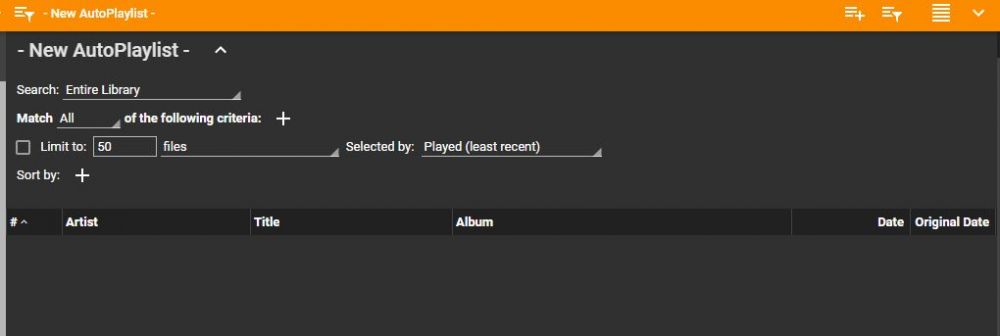
- Right click on the AutoPlaylist in the Playlists node in the Media Tree and select Edit from the Context menu.
- In the Filelisting you'll see the settings for the AutoPlaylist in the Info Panel. You can set the following settings for an AutoPlaylist:
- You can change the AutoPlaylist name using double click on the AutoPlaylist name in the Filelisting.
- You can set to which Collection the AutoPlaylist should be limited using the Search setting.
- You can set if All or Any of the Criteria should be matched using Match. When setting the Criteria Genre = Rock and Date = 2008 you'd get all Rock files from 2008 with match All. With match Any you'd get all Rock files and all files from 2008.
- You can set which Criteria to use to filter which files should be on the AutoPlaylist using the Match + button to add Criteria. You can use most tags from your files as Criteria and you can nest Criteria using [Nested condition].
- You can limit how many files should be shown on the AutoPlaylist by limiting by files, megabytes or minutes using Limit to. Selected by determines how this limit is applied.
- You can set how the files on the AutoPlaylist are sorted using Sort by. You can use multiple sorts so you can for example first sort on Genre and then within the Genre sort on Artist. Sort can be applied descending and ascending
Related Information:
| English |
Additional Help: Knowledge Base | Forum | MediaMonkey Support | MediaMonkey for Android Help | MediaMonkey 5 Help | MediaMonkey 4 Help