WebHelp:Adding CDs to the Library/5.0: Difference between revisions
mNo edit summary |
mNo edit summary |
||
| Line 6: | Line 6: | ||
MediaMonkey can catalog CDs (Audio CDs or data CDs containing Audio Files), even if you don't [[{{WebHelp:Links|Ripping_Tracks_from_CDs}}|Rip]] the CD contents to your hard drive. | MediaMonkey can catalog CDs (Audio CDs or data CDs containing Audio Files), even if you don't [[{{WebHelp:Links|Ripping_Tracks_from_CDs}}|Rip]] the CD contents to your hard drive. | ||
# Insert the Audio CD into your PC. | # Insert the Audio CD into your PC. | ||
# MediaMonkey will lookup the Audio CD based on you settings under '''Tools > Options > Metadata lookup''' from the Main Menu by changing the ''Audio CD metadata lookup'' settings. If multiple matches for your Audio CD are found MediaMonkey will prompt which one you'd like to use (only shown in case of multiple matches).<br>[[File:Wiki-MM5 CD Lookup.jpg|800px|center|Audio CD Lookup Confirmation]]<br><br> | # MediaMonkey will lookup the Audio CD based on you settings under '''Tools > Options > Metadata lookup''' from the Main Menu by changing the ''[[{{WebHelp:Links|Getting_Track_Information_from_the_Internet}}#Lookup_Commercial_Audio_CD_Information|Audio CD metadata lookup]]'' settings. If multiple matches for your Audio CD are found MediaMonkey will prompt which one you'd like to use (only shown in case of multiple matches).<br>[[File:Wiki-MM5 CD Lookup.jpg|800px|center|Audio CD Lookup Confirmation]]<br><br> | ||
# The Audio CD should appear in the Media tree, but is also available in [[{{WebHelp:Links|My Computer}}|Folders]] node in the Media Tree.<br>[[File:Wiki-MM5 CD Node.jpg|800px|center|Audio CD shown in MediaMonkey]]<br><br> | # The Audio CD should appear in the Media tree, but is also available in [[{{WebHelp:Links|My Computer}}|Folders]] node in the Media Tree.<br>[[File:Wiki-MM5 CD Node.jpg|800px|center|Audio CD shown in MediaMonkey]]<br><br> | ||
# When you select the CD in the Media Tree you can [[{{WebHelp:Links|Editing Track Properties}}|edit the files tags]] prior to cataloguing the CD. | # When you select the CD in the Media Tree you can [[{{WebHelp:Links|Editing Track Properties}}|edit the files tags]] prior to cataloguing the CD. | ||
Latest revision as of 20:11, 11 December 2020
Wiki Home > MediaMonkey 5 Help > Adding Media Files & CDs > Cataloguing CDs to the Library
MediaMonkey can catalog CDs (Audio CDs or data CDs containing Audio Files), even if you don't Rip the CD contents to your hard drive.
- Insert the Audio CD into your PC.
- MediaMonkey will lookup the Audio CD based on you settings under Tools > Options > Metadata lookup from the Main Menu by changing the Audio CD metadata lookup settings. If multiple matches for your Audio CD are found MediaMonkey will prompt which one you'd like to use (only shown in case of multiple matches).
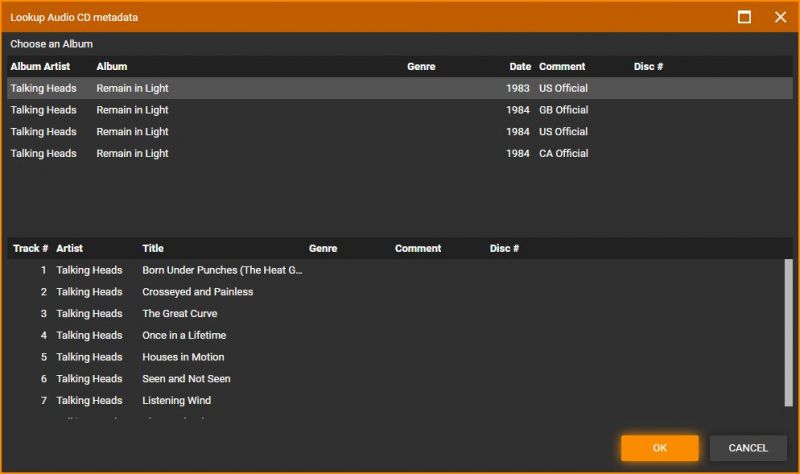
Audio CD Lookup Confirmation - The Audio CD should appear in the Media tree, but is also available in Folders node in the Media Tree.
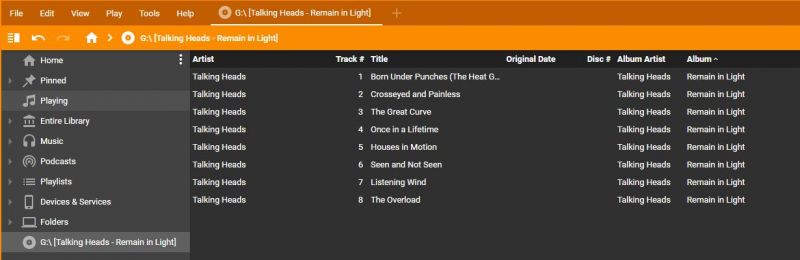
Audio CD shown in MediaMonkey - When you select the CD in the Media Tree you can edit the files tags prior to cataloguing the CD.
- Use File > Add/Rescan Files from the Main Menu to scan the CD into the Library.
The CD will be catalogued in the library. CDs that have been added in this manner will appear in the Collection (like Music) > Location node of the Library, while the files on a CD will also be browsable via other nodes such as Album or Artist. Note that the files from the CD will appear greyed out if the CD is not inserted into the PC. If you want to access the files on a CD while the CD is not inserted you'll need to Rip the CD instead.
| English |
Additional Help: Knowledge Base | Forum | MediaMonkey Support | MediaMonkey for Android Help | MediaMonkey 5 Help | MediaMonkey 4 Help