WebHelp:Player/5.0: Difference between revisions
mNo edit summary |
mNo edit summary |
||
| Line 48: | Line 48: | ||
== Customizing the Player == | == Customizing the Player == | ||
You can customize what is shown in the Player under '''File > Options > Player''' from the Main Menu. This has settings as to which buttons and information should be shown as well as set the Seek bar to show as a standard seek bar or a Waveform bar. | You can customize what is shown in the Player under '''File > Options > Layout > Player''' from the Main Menu. This has settings as to which buttons and information should be shown as well as set the Seek bar to show as a standard seek bar or a Waveform bar. | ||
You can also customize what information is shown about the Playing file under '''Tools > Options > Playback rules''' from the Main Menu by changing the ''Display format for 'Track summary' (e.g. in Player)'' setting. This is done per [[{{WebHelp:Links|Playback Rules}}#Types|Media Type]]. | You can also customize what information is shown about the Playing file under '''Tools > Options > Playback rules''' from the Main Menu by changing the ''Display format for 'Track summary' (e.g. in Player)'' setting. This is done per [[{{WebHelp:Links|Playback Rules}}#Types|Media Type]]. | ||
Revision as of 22:19, 20 December 2020
Wiki Home > MediaMonkey 5 Help > Playing Media Files > Player
Introduction
The MediaMonkey Player has 3 different modes which can be switched from using Player Type button.
- The Standard player. This appears within the main MediaMonkey window and has the most functionality.
- The MiniPlayer. This smaller version of the Player has reduced functionality and is optimally used for loading ready-made playlists.
- The MicroPlayer. This version of the Player sits next to the system tray as a toolbar in the Windows Taskbar and offers only very basic functions for when playlists have already been loaded, or the Auto-DJ is set.
Note: to enable the MicroPlayer, you must Right-Click on the Windows Taskbar, and enable Toolbars > MediaMonkey Player.
Open Files
You can open specific files and URL's using File > Open URL or File from the Main Menu to select a specific file on your PC or to use the URL of a specific internet stream. This will not add the file or stream to the MediaMonkey Library.
Shuffle Mode
Enabling Shuffle causes all of the Files in the Playing queue to be played in random order. This can be enabled/disabled via Play > Shuffle from the Main Menu. Shuffle will pick a random next file from the Playing queue each time it switches to the next file.
Continuous Mode
Enabling Continuous mode, cause Files in the Playing queue to play without end. This can be enabled via Play > Continuous from the Main Menu. Enabling Continuous will stop Auto-DJ from adding files.
Auto-DJ
Enabling the Auto-DJ causes Files to automatically be added to the Playing queue as it nears the end of the queue, depending on the settings for Auto-DJ.
Equalizer
Allows you to customize audio to suit your equipment and environment using a 10-band equalizer. Be sure to save your settings so that you can reload them in the future. This can be configured via Play > Equalizer from the Main Menu.
Visualization
If you wish to view a visual effect synchronized to the beat of the music enable View > Visualization from the Main Menu. Visualizations are shown in the Preview window and it needs to be enabled to be able to enable the Visualization from Play in the Main Menu.
Customizing the Player
You can customize what is shown in the Player under File > Options > Layout > Player from the Main Menu. This has settings as to which buttons and information should be shown as well as set the Seek bar to show as a standard seek bar or a Waveform bar. You can also customize what information is shown about the Playing file under Tools > Options > Playback rules from the Main Menu by changing the Display format for 'Track summary' (e.g. in Player) setting. This is done per Media Type.
Configuring Output
MediaMonkey comes with various Output Plugins to choose from which can be selected and configured under Tools > Options > Audio Output (plug-ins) from the Main Menu
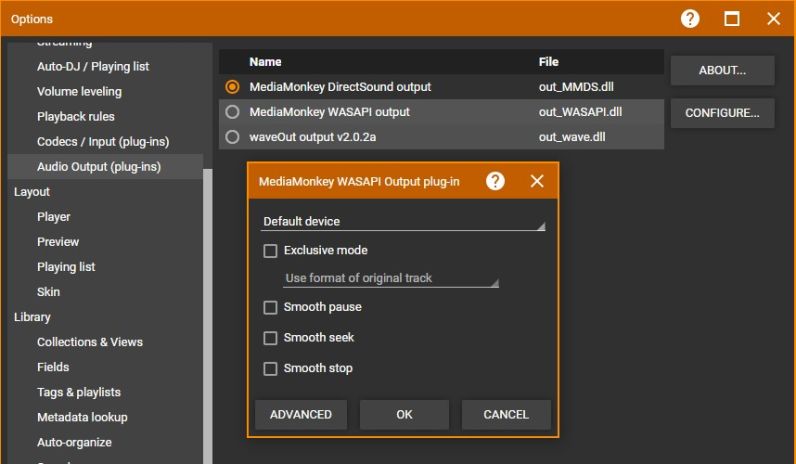
- MediaMonkey DirectSound
- MediaMonkey WASAPI
- waveOut (legacy Output Plug-in)
Configuring the Output Plug-in allows to select what Audio Device on your computer should be used by the Output Plug-in. Default Device or Primary Sound Driver (depends on Output Plug-in) is generally the best and uses what is set as default audio device in Windows. Other options affecting playback like hardware acceleration, crossfading, silence removal and smooth pause/seek/stop can be accessed in the Output Plug-in configuration (depending on the Output Plug-in). Using Exlusive mode in the MediaMonkey WASAPI Output Plug-in means only MediaMonkey can use the selected Audio Device.
For Video files the Audio Device setting is under Tools > Options > Codec / Input (plug-ins) from the Main Menu in the MediaMonkey Video Player plug-in.
Related
- Sharing/Casting your MediaMonkey Library with UPnP (DLNA)/Chromecast Clients
- Keyboard and Mouse Shortcuts
- MediaMonkey Customization
- Knowledge Base: Why is Music Greyed Out / Fails to Play?
- Knowledge Base: No Sound is Playing / Sound is Corrupted
| English |
Additional Help: Knowledge Base | Forum | MediaMonkey Support | MediaMonkey for Android Help | MediaMonkey 5 Help | MediaMonkey 4 Help