Installing MediaMonkey
Wiki Home > MediaMonkey 5 Help > Getting Started > Installing MediaMonkey
Downloading
You can always download the latest version of MediaMonkey from the Download page. The download is the same for both Gold License and Free version users. Entering your License will unlock the Gold features.
- Latest stable release: Download Page
- Latest beta release (when available): Beta Forum
- Debug version: Download and debug instructions
- Old versions: KnowledgeBase
Installing
After downloading MediaMonkey double click on the downloaded installer to start the install process. This process is the same for a first time install or for installing an upgrade.
Install Wizard steps:
- Language, after starting installation the first window will ask what language should be used.
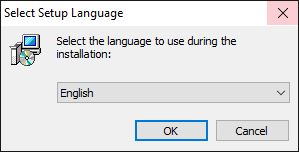
Installation Step 1 - The next window will welcome you to the Setup Wizard.
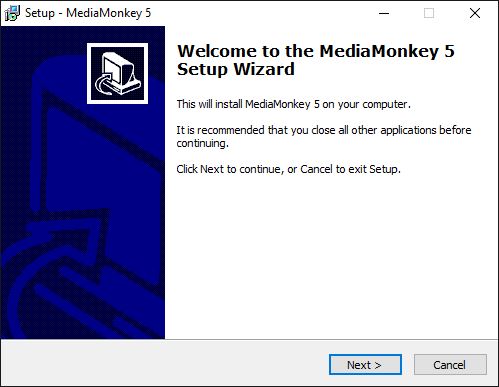
Installation Step 2 - Destination Folder, allows you to choose to do a Portable Install instead of a regular install and define in which folder MediaMonkey should be installed.
- Portable Install will keep all MediaMonkey's files including the registry, settings, database and Addons, Podcasts, Virtual CD, Previews, Temp and Cache folders in the MediaMonkey install folder. These files and folders can be found in the Portable folder in the folder where MediaMonkey is installed.
- It is not recommended to do a Portable Install in the Program Files folder due to Windows restrictions on this folder.
- Portable Install can be done on an external drive/USB memory to be able to use it on multiple computers.Note, a Portable Install can't be done in the Program Files folder due to restrictions Windows puts on this folder.
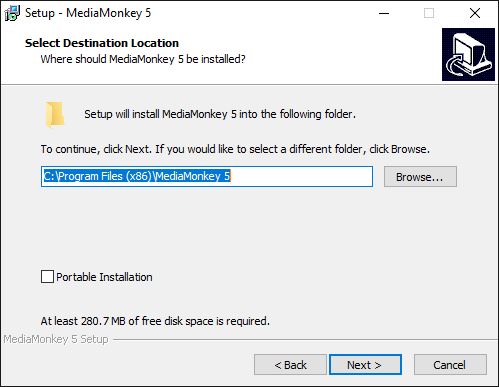
installation step 4
- Installing, will show you the installation progress.
- Completing the Setup Wizard, will allow you to launch MediaMonkey.
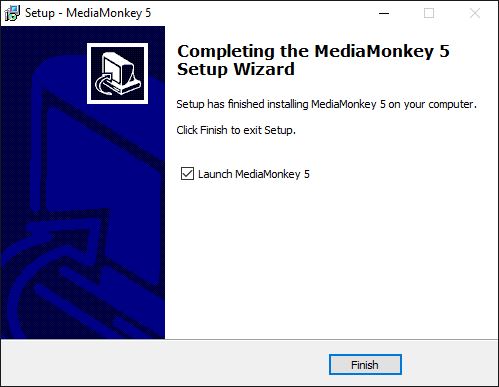
installation step 7
MediaMonkey Initial Setup Wizard
Running MediaMonkey for the first time will show you the Initial Setup Wizard, which will allow you to register your License, set file associations and scan your PC for Media Files. Any of the settings set in the Initial Setup Wizard can be accessed in MediaMonkey itself at any time.
Setup Wizard steps:
- Welcome to MediaMonkey, the first screen welcomes allows you to select which locations should be scanned. You may want to skip initial scanning if you want to change the settings used for scanning first. Make sure to read the Help on scanning files before scanning. Scanning can be done at any time using File > Add/Rescan Files to the Library from the Main Menu.

Initial Setup Wizard Step 1 - Share Media which enables the sharing of your MediaMonkey Library to DLNA capable devices on your local network. Media Sharing is also needed to be able to Wifi_Sync to MediaMonkey for Android.
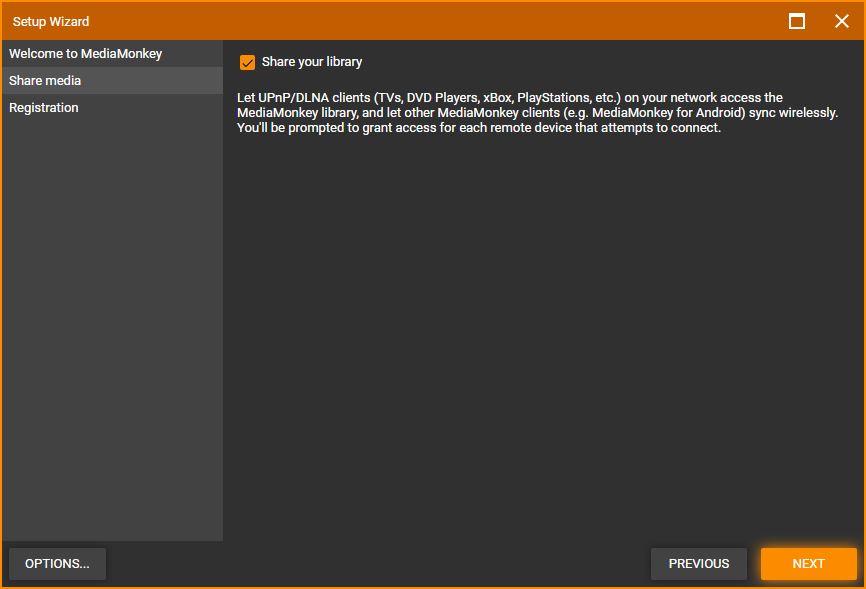
Initial Setup Wizard Step 2 - Registration, allows you to enter your MediaMonkey Gold License Key if you purchased a License.
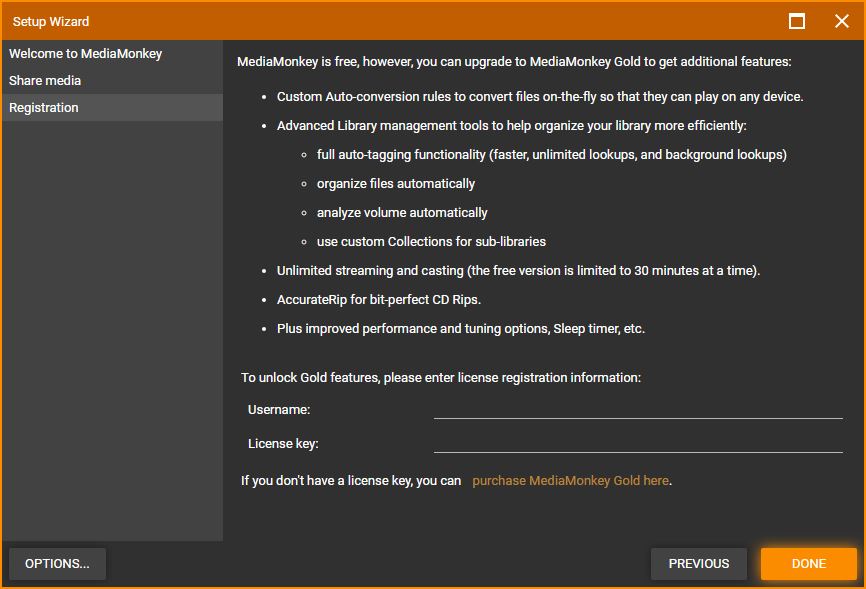
- Select Done to finish the Setup Wizard.
- When you enable the Media Server you may see a Windows Defender or other Firewall message asking permissions for MediaMonkey to communicate on the network. This is required for MediaMonkey Media Server to work. In most cases it's best to only allow this for private networks.
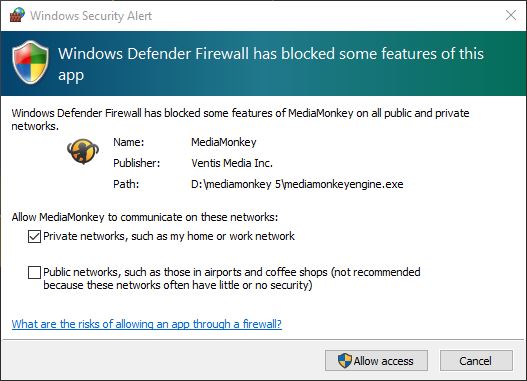
MediaMonkey First Run Windows Defender Alert - If you have MediaMonkey Server running you'll be shown a Migration Wizard.
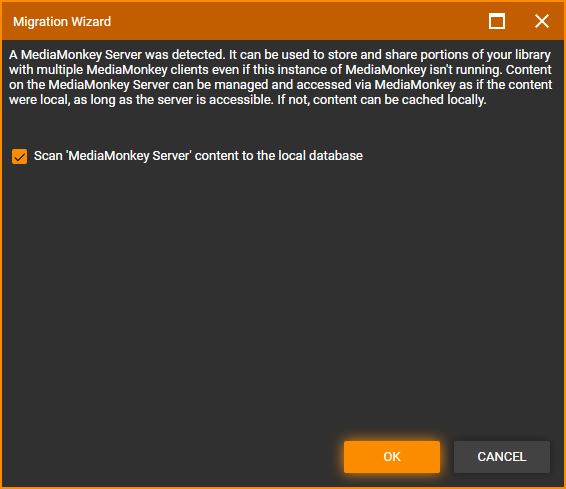
First Run Migration Wizard
- When you enable the Media Server you may see a Windows Defender or other Firewall message asking permissions for MediaMonkey to communicate on the network. This is required for MediaMonkey Media Server to work. In most cases it's best to only allow this for private networks.
Updating MediaMonkey
To update your MediaMonkey install download MediaMonkey and install it in the same location you want to update. Your settings and library will be maintained during an upgrade.
- Updating from MediaMonkey 4 to MediaMonkey 5 will create a new copy of the MediaMonkey 4 database.
Uninstall MediaMonkey
MediaMonkey can be uninstalled through the Windows Control Panel. This will uninstall MediaMonkey from your system, but will leave some MediaMonkey user files like the database on your system. You can remove those to do a full uninstall. Portable Installs of MediaMonkey can be uninstalled by deleting the folder where the Portable Install is installed.
Notes
- You can subscribe to the MediaMonkey newsletter to be informed when a new release becomes available.
- The debug version of MediaMonkey can be installed right over the existing installation and be run the same way.
- If you receive errors during installation that a file can't be replaced or a Code 5 error it is recommended to restart the PC and then start the installation of MediaMonkey again.
- For the location of the database and settings files see KnowledgeBase.
- If you forgot your License information see KnowledgeBase.
Related Information
Previous: Getting Started
Next: Adding Existing Files to the Library
| English |
Additional Help: Knowledge Base | Forum | MediaMonkey Support | MediaMonkey for Android Help | MediaMonkey 5 Help | MediaMonkey 4 Help