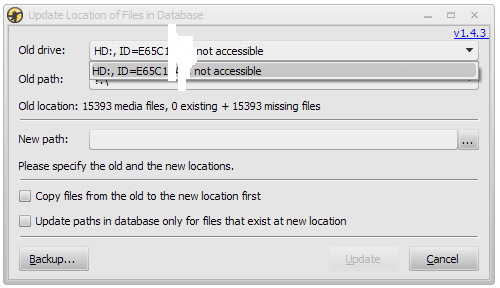There was no software used to copy the files, as I said in the last message, I selected the files, I dragged the files, I dropped the files in the new location. Unless you want me to say that I used windows software to copy them?ZvezdanD wrote: ↑Tue Jul 24, 2018 9:39 amI didn't say that. I told you what you can try. It was only my guess since I don't know what you did to get the system in its current state. You haven't told me too much how you got that new drive and its content, i.e. which software you did use to copy media files and the rest of partition, also how you got the current MM.db database file and did you do anything to it after you moved files to the new drive.Unsunghero wrote: ↑Tue Jul 24, 2018 6:58 amSo basically you are saying the script will not work for me? If I am not supposed to select the new current drive in the Old Drive Combo Box, but that is the only option I have, then it will not work? There is nothing else to select.
Here is the simple fact: the message that you got by this add-on could happen only if you have selected the old drive/path that has the same serial number and the path as the new specified path (excluding the drive letter). So, my only conclusion is that your old drive, i.e. the old C: partition, has the same serial number as the new drive, i.e. the new D: partition.
Every hard disk should be partitioned to be able to use it, it should have at least one partition and it should be formatted using some file system that Windows recognize it. So, yes, the D: drive is a formatted partition. I also suppose that you don't have C: partition on the new drive, i.e. you have Windows system and the software on the mentioned D: partition, right?Unsunghero wrote: ↑Tue Jul 24, 2018 6:58 amI have not assigned any serial numbers to drives. The D: is not a partition, it is a stand alone drive. It is nothing to do with the old drive, the old drive is still in my laptop.
I have not used any drive backup software, I literally just copied the 15,000 files from my laptop to my PC, I haven't copied partitions, I haven't copied partitions or settings. I just drag and drop copied the files from the old location to the new location.
Also, every partition on the disk should have a serial number. Maybe you haven't assigned the serial number to your D: partition, but somebody already did. I suppose you got the new disk already formatted, right? If you follow the link that I provided in my previous post, you could see that one user bought a new disk that had a partition with the same serial number as the old one had. How is that possible? Simply, the manufacturer (WD) is using a backup software to create the same partitions on every hard disk that they sell, most probably with a preinstalled software, and their backup software use the same serial number when formatting the partitions.
Go, check it out by yourself. Open Command Prompt, type D:, press Enter, type Dir, press Enter and you will see the serial number of the D: partition. Then go to the old computer and do the same for its C: partition. Then compare their serial numbers. If they are the same, the solution is as I suggested - use the VolumeID tool to change the serial number of your partition: https://docs.microsoft.com/en-us/sysint ... s/volumeid. After that you could use my add-on and you will not get the mentioned message box about the same paths.
However, if you have the new drive with the same serial number as the old one, and the same folder structure to the media files, then I don't know why MediaMonkey cannot recognize these files. Are they grayed out in the MM filelist with the label of the new drive between square brackets [] on the beginning of every path? How about you post a screenshot of the program?
Of course not, I don't want your music collection. I told you, you could pack the database file. The MM.DB database file contains only information about your media files, not your media files themselves. Here is its location, if you have the standard installation of program: http://www.mediamonkey.com/support/inde ... -ini-files. But first check the serial numbers as I suggested and let me know if they are the same.Unsunghero wrote: ↑Tue Jul 24, 2018 6:58 amWhat do you want me to package and upload on Dropbox? My whole music collection?
No, it is not the problem.Unsunghero wrote: ↑Tue Jul 24, 2018 6:58 amIs the problem that the files are already in the new location on the new drive?
Also as per my previous messages the MM.db was copied from the old database on my laptop.
I have checked the two drives as you suggested, C: on my laptop where the files came from has the Serial Number: E65C-*** and D: on my PC where the files are now has the Serial Number: D460-***. So they are not even remotely close to being the same ID.
So this confirms as I said before that the only option I get for the Old drive Combo box is the new drive: D460-***.
No that's wrong, I have two separate drives in my computer. One is C: this contains windows and software. The other is D: this contains files. Again no, the drive was not purchased pre-formatted. It came out of my old computer and was will have been formatted using the basic windows function.
When I load MM the files are not greyed out, it's only when I click to play a track that it works its way through each and every track greying them out. There is nothing in square brackets [] at the beginning of file paths. The file paths are showing as the stupid file paths that I mentioned before D:\Users\Name\Music\Users\Name\Music\Users\Name\Music\Artist\Album\Track Name. Yet when I check the path on the Hard drive they are in D:\Users\Name\Music\Artist\Album\Track.
So MM appears to be adding two extra '\Users\Name\Music\' for no reason. If I try to manually edit the file path and navigate to where the actual file is, by clicking the folder icon within File Properties, I navigate to
D:\Users\Name\Music\Artist\Album\Track. Then when I press ok or enter, it automatically changes it to C:\Users\Name\Music\Artist\Album\Track rather than the D: I selected where the track is.
I have the MM db, ini and Metadatacache in a zip file to dropbox: https://www.dropbox.com/s/ufbqfg5fddfqham/MM.zip?dl=0